After several attempts, at last I manage to run Adobe Dreamweaver CS3 in my Linux box. I had read several tutorials but in my humble opinion, none of them is complete. So this tutorial is basically a hybrid of several tutorials that I mainly used to make it work.
I am using Ubuntu 7.10 (Gutsy Gibbon) and Wine 0.9.46. Firstly you have to make sure the Dreamweaver had been installed in your Windows partition before you can run Dreamweaver in your Linux.
You may want to read the comment section as well.
PART A: Copy essentials folders from Windows to Ubuntu
1) Open your
/.wine directory. It is located at
/home/ubuntuusername and it is hidden by default. So you have to unhide it first. In your File Browser:
Edit --> Preferences --> ViewsCheck the "
Show hidden and backup files".
If you are a first time Wine user, then you have to configure it first before the .wine folder can appear in its unhide state. Type this:
winecfg
2) Now it is a time to copy several important folders from your Windows partition into your /.wine directory in Ubuntu. In my Ubuntu, the C-partition (i.e. Windows partition) is known as sda1 and its location is /media/sda1.
3) Here are the 4 directories from Windows that you must copy into Linux:
i) From Windows, copy Adobe folder from:
/media/sda1/Program Files
to the:
/home/ubuntuusername/.wine/drive_c/Program Files
Note: If you have Adobe Photoshop installed in your Windows, you will find it in the Adobe folder too. So you don't have to copy the whole things in Adobe folder. BUT, to makes thing easy, just copy the whole Adobe folder unless you really really know which folders and files inside the Adobe folder that are not important for Dreamweaver to run in your Ubuntu.
ii) Copy Adobe folder from:
/media/sda1/Documents and Settings/Windowsusername/Application Data
to the:
/home/ubuntuusername/.wine/drive_c/windows/profiles/All Users/Application Data
Please take note that in this ii) step, I did not choose All Users folder in Windows because I am the only user who use my computer.
iii) Copy Adobe folder from:
/media/sda1/Program Files/Common Files
to the:
/home/ubuntuusername/.wine/drive_c/Program Files/Common Files
iv) Copy WinSxS folder from:
/media/sda1/WINDOWS
to the:
/home/ubuntuusername/.wine/drive_c/windows
PART B: Deal with the Dreamweaver registry
1) Boot to Windows. This is because you must export the Dreamweaver registry keys by using regedit.
2) Go to:
Start --> Run --> type "regedit" and press Enter
3) Export the HKEY_LOCAL_MACHINE/Software/Adobe/Dreamweaver registry key to C:\dreamweaver.reg and boot back into Linux.
4) We need to convert this registry key to ASCII format by using recode utility. Install it by typing this in the terminal:
sudo apt-get install recode
5) Copy the registry to your /home/ubuntuusername directory. Now you are ready to convert it to ASCII:
recode ucs-2..ascii dreamweaver.reg
6) Now you have to import the converted registry keys to Wine:
wine regedit dreamweaver.reg
PART C: Use the Cracked Version of Dreamweaver.exe file
The main trick is to use the cracked version of Dreamweaver.exe. The original Dreamweaver.exe is located at:
/home/ubuntuusername/.wine/drive_c/Program Files/Adobe/Adobe Dreamweaver CS3
To replace it with the cracked version, you can download the torrent here. However I take no responsibility for whatever will happen to you and your computer by using this controversial trick. But, if you do not use this trick, your Dreamweaver CS3 will be terminated prematurely and you will get this license error message:
Dreamweaver CS3 will not run as the service FNPlicensingservice is not running.
If you are not happy with this step, you can always install Windows in your Linux by using InnoTek VirtualBox (it is in the repositories) and after that you can freshly install Dreamweaver CS3 in it. The tutorial can be found here.
PART D: Run the Dreamweaver CS3!
In your terminal, type:
cd .wine/drive_c/Program\ Files/Adobe/Adobe\ Dreamweaver\ CS3/
wine Dreamweaver.exe
Alternatively, you can also add shortcut in the menu.
To do so, right-click the menu, and choose Edit Menus. Then click New Item and you'll get something like below:
Name: Adobe Dreamweaver CS3 (or whatever you like)
Command: /home/ubuntuusername/.wine/drive_c/Program\ Files/Adobe/Adobe\ Dreamweaver\ CS3/Dreamweaver.exe
Eureka, get ready to embrace the power of Dreamweaver in your Linux! Just leave a comment if it does not work in your system. Here is the snapshot of my Dreamweaver running inside Ubuntu. Yes, I changed the colour syntax because I can't afford to burn my eyes by staring at the white screen for a long period of time ;)
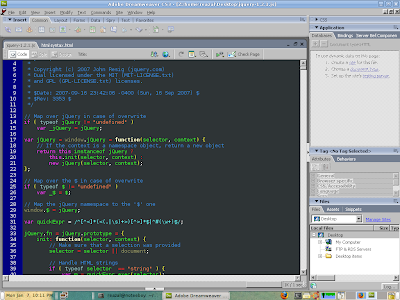 ¶ Continue reading »
¶ Continue reading »
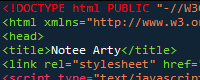
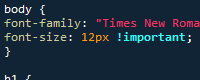
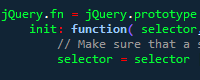
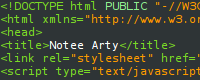

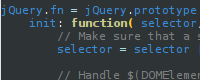
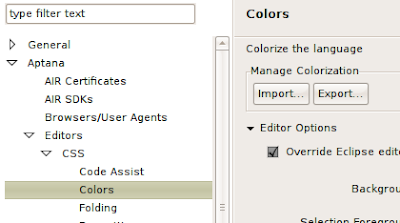

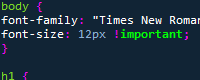
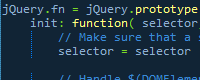
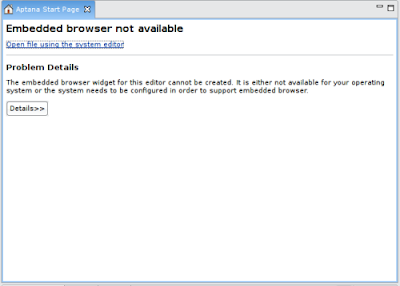
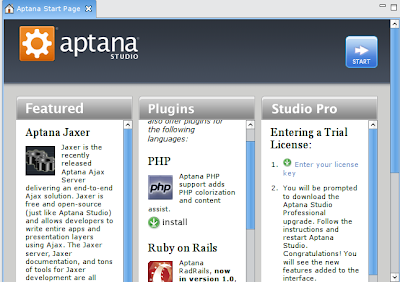

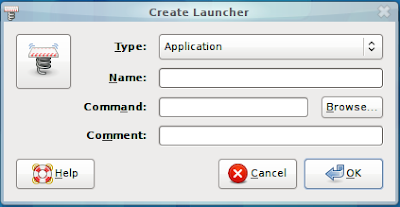
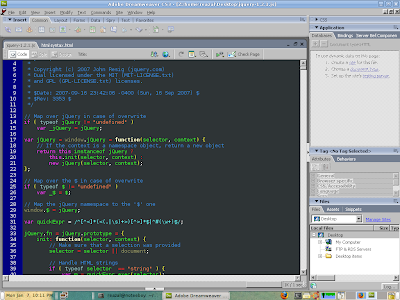
 Hello there. This blog will be focusing on manything geeky and something personal.
Hello there. This blog will be focusing on manything geeky and something personal.